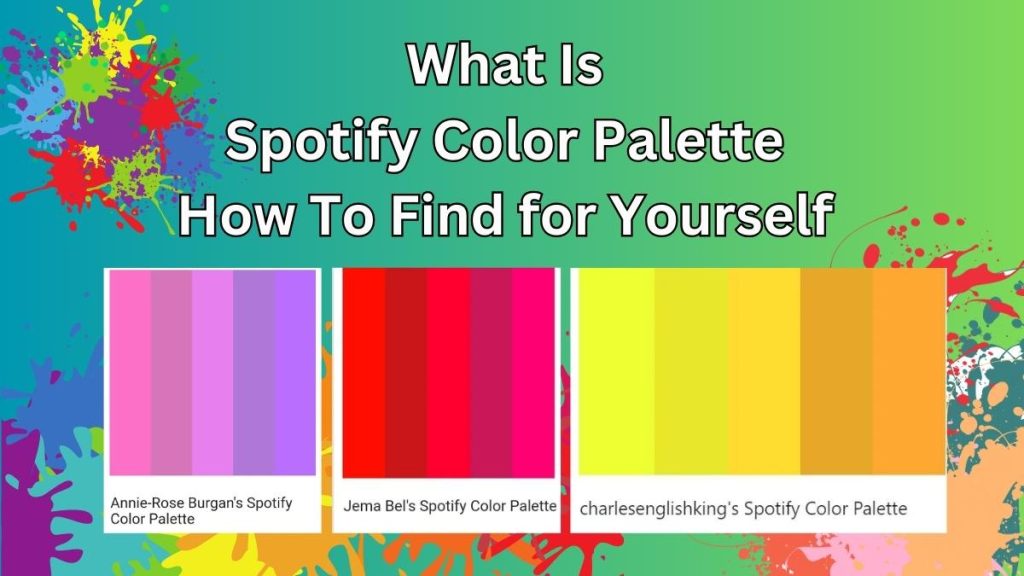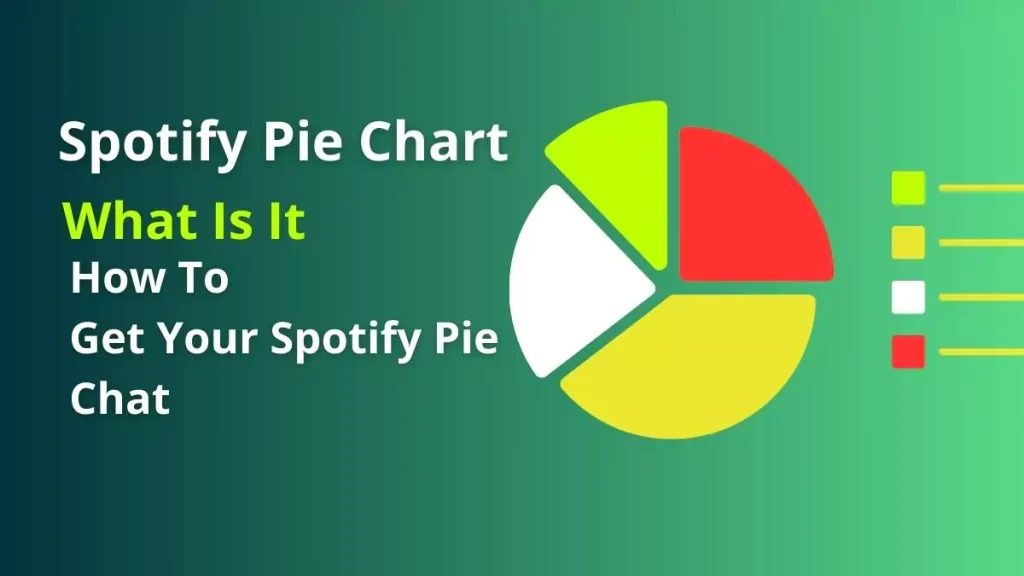Spotify’s Group Session feature allows multiple Premium users to control music playback in real-time from different devices. It’s a great way to collaboratively curate playlists with friends or family.
However, this feature is sometimes prone to not working properly. If you’re encountering issues with Spotify Group Session not working, this guide will provide complete fixes and workarounds.
Why Your Spotify Group Session May Not Be Working
There are a few potential reasons why a Spotify group session could fail:
- One or more people in the session don’t have an active Premium subscription. Group session requires all participants to be Premium members.
- Poor internet connection. A stable, fast internet connection is required for the seamless syncing that group session relies on.
- Outdated app version. Make sure everyone in the session is running the latest version of Spotify. Older versions may not fully support group sessions.
- App glitches or crashes. Occasionally the Spotify app itself suffers technical issues that can temporarily break group sessions.
- Restrictive networks or firewalls. Some strict corporate or academic networks block Spotify’s group session functionality.
How To Fix Spotify Group Session Not Working: Step-By-Step Guide
Follow this simple troubleshooting guide if your Spotify group session is giving you issues:
1. Check Premium Status
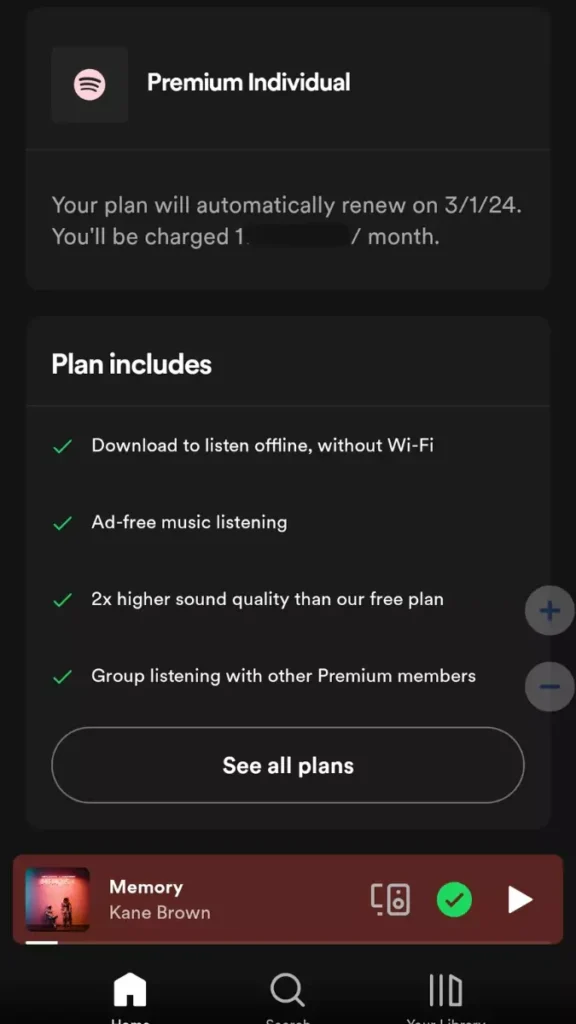
First, verify that everyone attempting to join the group session is currently subscribed to Spotify Premium. Non-paying Spotify users cannot participate. Consider upgrading to Premium or using a free trial.
2. Confirm Group Session Status
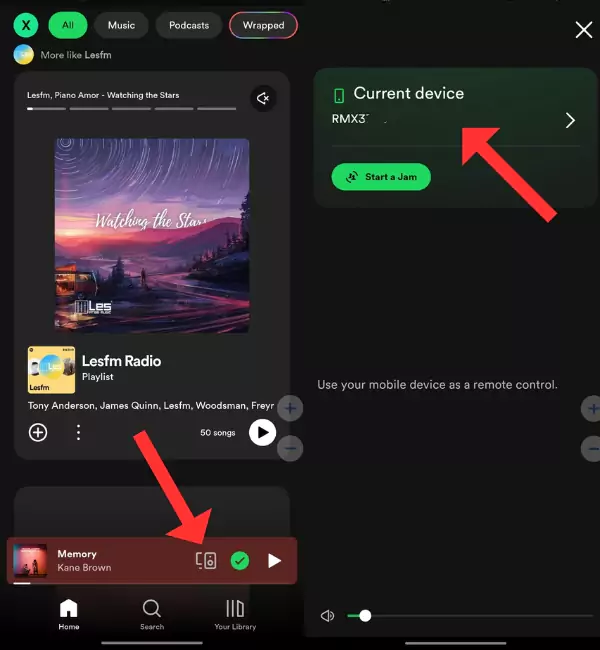
To check if anyone is in your Spotify Group Session, you can tap the computer and speaker icon in the bottom right corner of your screen. You won’t receive a notification when someone joins your group session. Verify here that Group Session shows as “Active” with connected user names.
Note: Spotify Group Session has been replaced by Jams. Jam is a new, personalized way to listen to music with friends. It combines the group session experiences from the Spotify app.
If Group Session displays as Offline or another error message here, then the session is not successfully enabled and needs troubleshooting.
3. Restart the Group Session
If Group Session displays as active but music controls still aren’t working between devices, try manually restarting the Group Session.
Simultaneously restart the Spotify app on all connected devices. Then on one device, tap the Group Session icon in the playlist view and select “Start Session” to reinitialize the connection.
Give this a few minutes to successfully propagate between connected devices. Most connectivity problems can be resolved with a fresh restart.
4. Recheck Firewall and Connectivity
Network connectivity issues are a common cause of Spotify Group Session problems. Verify that all devices have an active internet connection and check firewall settings.
On computers, temporarily disabling your firewall allows you to pinpoint whether it’s interfering. Reenable when testing is complete.
Additionally, check router settings to confirm Spotify and the device connections are not being blocked.
For mobile devices, enable mobile data as a connectivity test if Spotify fails only on Wi-Fi.
5. Update the Spotify App
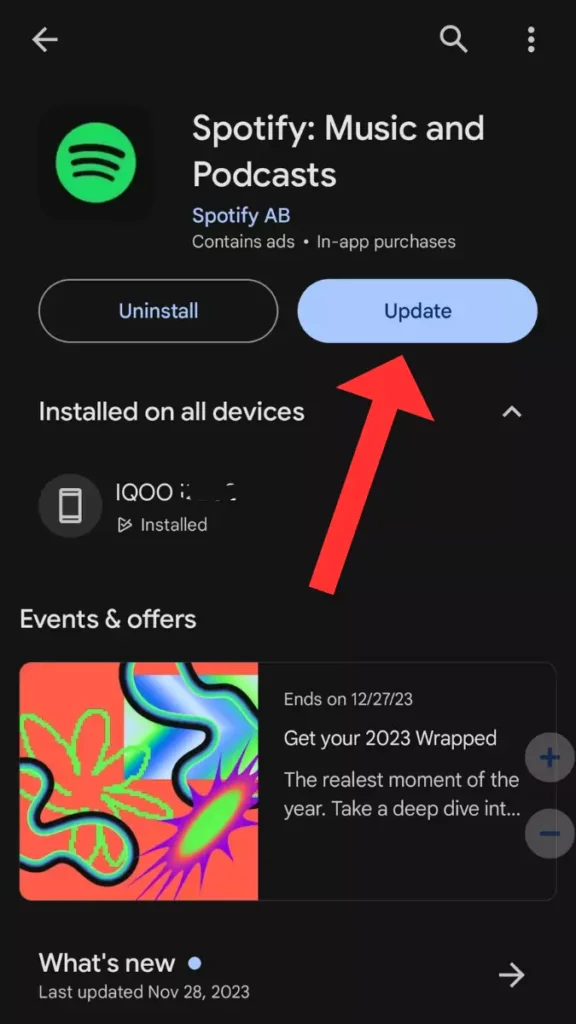
Having the latest Spotify version running on all connected devices helps avoid bugs that can interfere with Group Session.
On mobile apps, update directly through your device’s app store or Google Play store. For desktop Spotify web player, manually refresh the page.
6. Whitelist Spotify Connections
In some cases, third-party security software blocks Spotify’s connections needed for Group Session even when firewall and antivirus protection is disabled.
Try whitelisting Spotify connections from being intercepted by this software. Common programs to check include VPNs, AdBlockers, and Parental Control filters that could block Spotify device connections to start a Group Session.
Refer to your specific software’s documentation for whitelist or exception capabilities to stop interfering with Spotify.
7. Change Connection Protocol
As a last resort, modifying Spotify’s streaming connection protocol can workaround problems accessing Group Sessions between devices.
In Settings on desktop applications or mobile apps, locate Network Settings. Change the preferred streaming protocol and try toggling between options to resolve the Group Session functionality.
For example, switch protocols from automatic to TCP or UDP. The required protocol varies across local networks and system configurations, so changing this setting prompts alternative connectivity troubleshooting.
You may like: What Is Spotify Smart Shuffle? How To Turn Off Smart Shuffle?
When All Else Fails, Contact Support
If you still can’t get Spotify Group Sessions reliably working after trying all the troubleshooting steps, please reach out to Spotify support.
Their technical team can provide tailored assistance based on your specific system configurations and error reporting. This gives them visibility to diagnose Group Session problems that are hard to identify on their own.
Start the process through Spotify’s official user support contact form on their website. The more details provided about your setup, the quicker their team can get Group Sessions working again!
Preventing Future Group Session Issues
Once you get the group session functioning again, here are some tips to avoid further issues down the road:
- Don’t allow your Premium subscription to lapse. Set up recurring billing.
- Install app updates as soon as they become available.
- Connect devices to stable high-speed internet whenever using group sessions.
- Periodically restart your devices to clear any software gremlins.
- Limit the number of concurrent apps and services using bandwidth during a group session.
With a few preventative measures, you can ensure smooth group listening sessions with friends and eliminate frustrations from group session malfunctions.
Conclusion
Spotify’s group session feature opens up a whole new social way to enjoy music together online. But problems can arise that disrupt your shared listening experience. With the troubleshooting guide above, you can get the group session working again in minutes.
Bookmark this page as a reference to quickly resolve any future group session issues that crop up. So gather your friends, family, or Spotify followers, queue up your favorite tracks, and enjoy the group listening experience without missing a beat!
Is Spotify group session only for premium?
Yes, Spotify group session is only available for Spotify Premium subscribers. Non-paying Spotify users cannot participate in a group session.
What is a Spotify group session?
Spotify group session allows up to 7 Spotify Premium users to listen to music, podcasts, or other audio content in real-time sync, regardless of their location. Participants can control playback and add songs to a shared queue.
Does Spotify group session work on PC?
No, the Spotify group session is not currently available on the desktop app. It only works on mobile and tablet devices. However, you can join a mobile-started session on a desktop by selecting your computer as the playback device.
Can anyone join a Spotify group session?
No, all participants in a Spotify group session need an active Premium subscription. Free Spotify users cannot join group sessions. Up to 7 Premium members can join a single session.