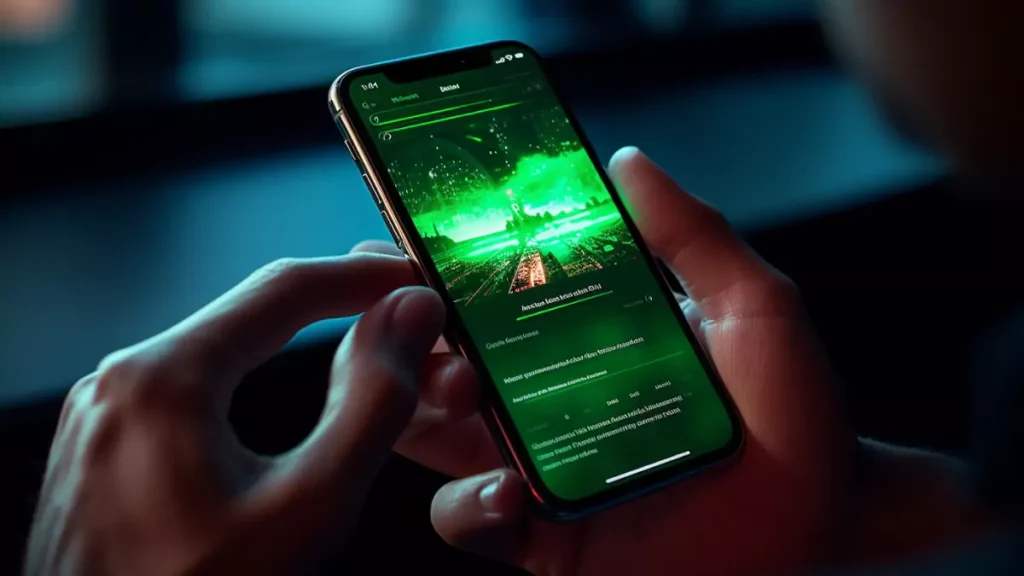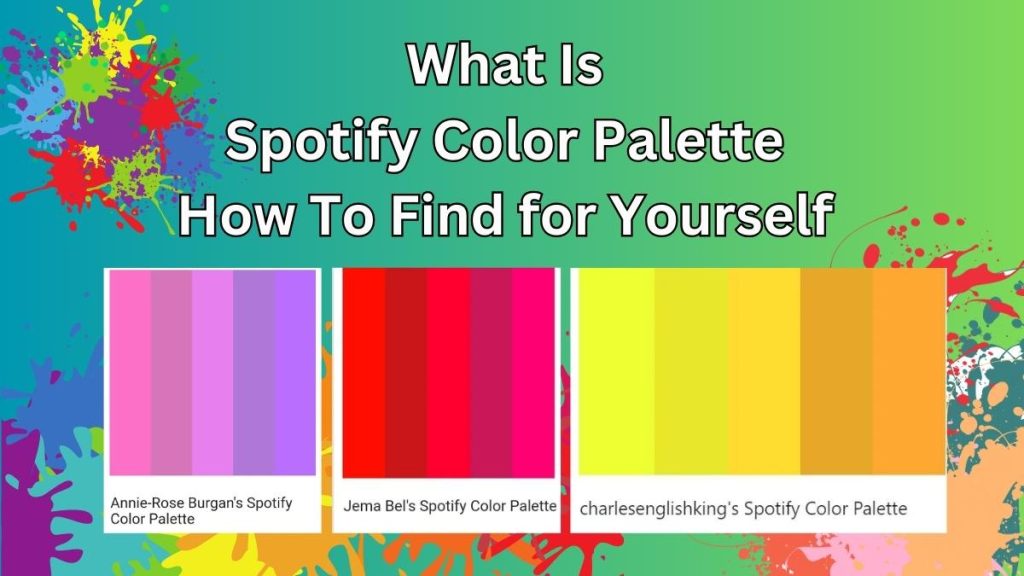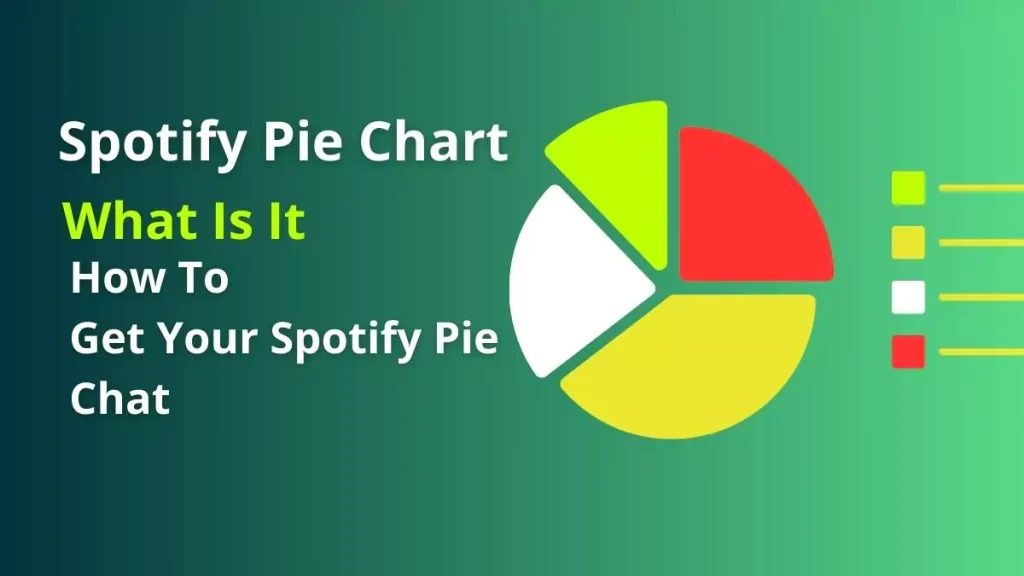Spotify is one of the most popular music streaming services, allowing users to access millions of songs at their fingertips. One of Spotify’s best features is displaying song lyrics in real-time as you listen, allowing you to sing along to your favorite tunes. However, many users have experienced issues with Spotify lyrics not showing up properly.
If you’ve noticed the lyrics feature not working in your Spotify app, don’t worry – there are several troubleshooting steps you can try to get your jams back. This guide will provide 10 solutions to fix the Spotify lyrics not working issue.
10 Ways To Fix Spotify Lyrics Not Working
1. Check If The Song Actually Has Lyrics
Before troubleshooting, first check if the song you’re trying to view lyrics for actually has lyrics available. Spotify gets its lyrics data from Musixmatch, and not every song in Spotify’s library is integrated with lyrics yet.
Try playing a popular mainstream song that is likely to have lyrics already added. If lyrics show up for that song but not others, it simply means those other songs don’t have lyrical data added yet. Over time as more songs get lyrics added, the feature will work for more of your music library.
2. Update The Spotify App
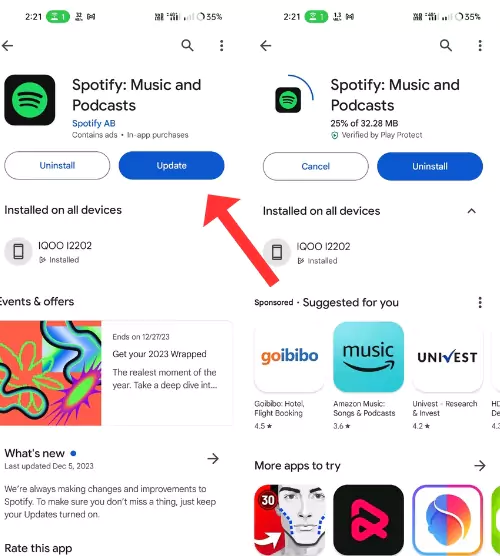
An outdated version of the Spotify app could be preventing lyrics from showing properly. Open your device’s app store and check if there are any Spotify app updates available. Download the most recent update and then reopen Spotify to see if that fixed the issue.
Updating frequently ensures you have all the latest features and fixes. This can resolve bugs that may be causing lyrics or other features to malfunction.
3. Reinstall The Spotify App
If updating doesn’t work, the next step is to uninstall and reinstall Spotify. This gives the app a fresh start, clearing out any corrupted files that could be interfering with lyrics loading.
To reinstall:
- Delete the Spotify app from your device
- Open your app store and redownload Spotify
- Log back into your Spotify account
With freshly reinstalled files, lyrics should now display without issues.
4. Log Out And Back Into Spotify
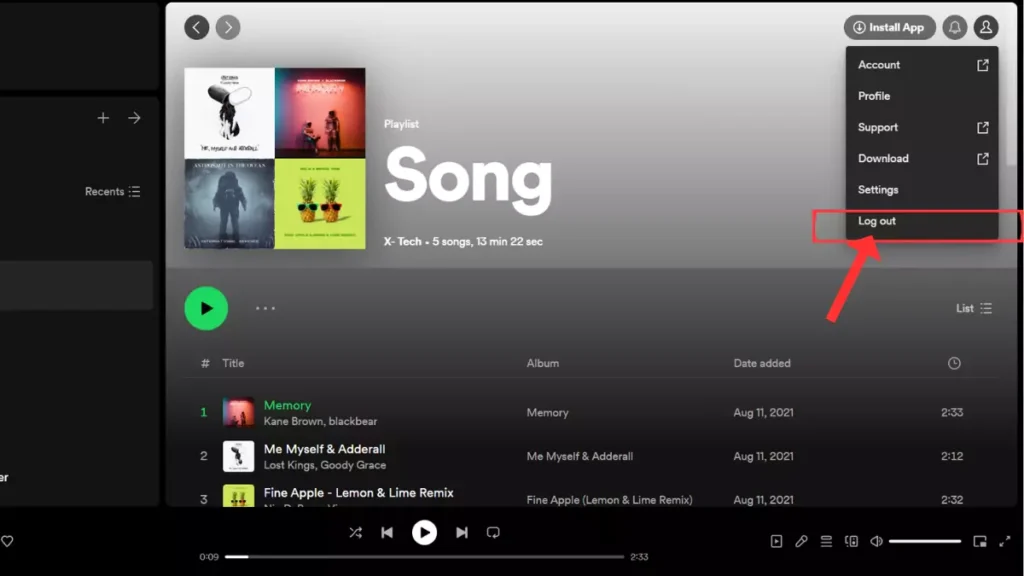
Logging out and then logging back into your Spotify account essentially refreshes the connection between the app and your account. When there’s a disconnect here, it can sometimes cause features like lyrics to stop working.
To log out and back in:
- Open Spotify and tap your profile icon
- Select “Log out” to sign out of your account
- Then log back in with your Spotify username and password
Give your music a play to see if the lyrics are now showing again.
5. Disable Offline Mode
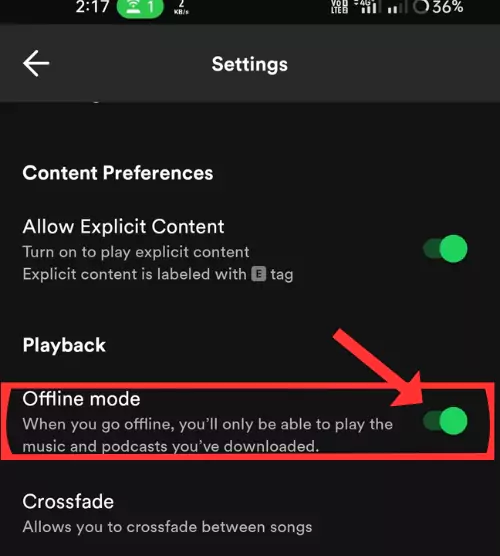
If you listen to Spotify content in offline mode, lyrics will not display. Offline mode allows you to play downloaded content without an internet connection. But features like real-time lyrics require an active internet connection to access that online data.
Open Spotify’s settings and turn off offline mode – your lyrics should now show again for online listening. You can easily toggle offline mode back on whenever you want to go back to downloading songs.
6. Clear The Spotify Cache
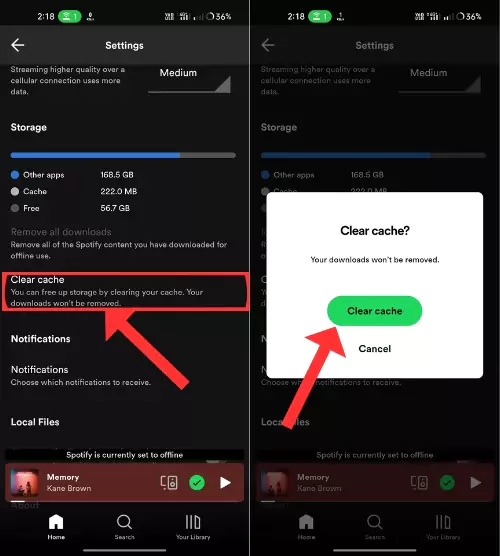
Corrupted data cached in Spotify’s files could be what’s blocking your ability to view lyrics properly. Clearing this data gives the app a fresh cache to work with.
To clear the cache:
- In Spotify, go to Settings > Storage
- Tap “CLEAR CACHE“
- Close and reopen Spotify
With the cache wiped, the lyrics should load correctly moving forward. Over time, new cache data will rebuild as you continue using Spotify.
7. Restart Your Device
Before tackling more complex troubleshooting, try the simple step of restarting your phone, tablet, computer, or whatever device you use to access Spotify. A device restart helps flush out any glitches that could be temporarily preventing lyrics from loading properly in the app.
Power your device down completely, wait 30 seconds, then turn it back on and reopen Spotify. Test if lyrics now appear while playing songs.
8. Check If Spotify Is Down
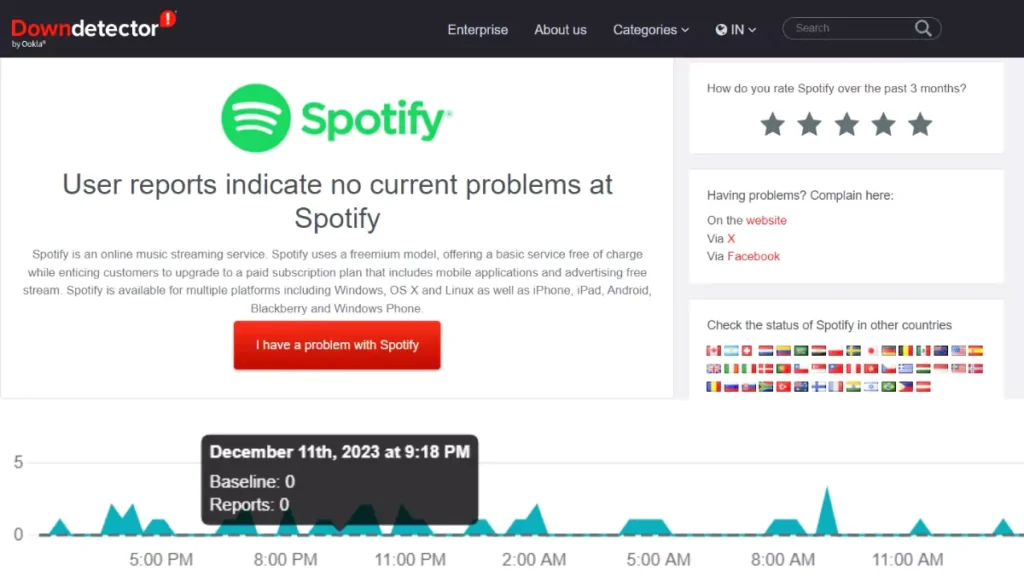
There could be widespread Spotify server outages preventing multiple features from working properly for all users. Check sites like DownDetector to see if other Spotify users are currently reporting problems with the service being completely down.
If Spotify is down due to server issues, unfortunately, all you can do is wait for Spotify’s engineers to get things back up and running again. Once service is restored, your full Spotify functionality including lyrics should be available again.
9. Use A Third-Party Lyrics App
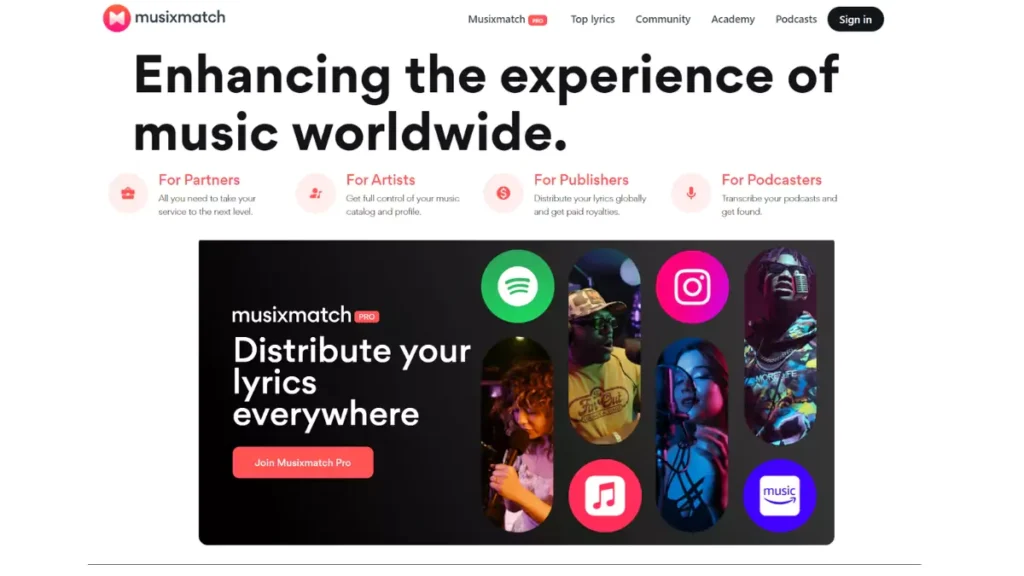
If you still aren’t seeing lyrics after trying all other troubleshooting steps, a workaround is using a third-party lyrics app along with Spotify. Apps like Musixmatch display song lyrics and sync the scrolling words in real time as music plays from other audio apps.
To set this up:
- Download Musixmatch (or another lyric app)
- Connect it to Spotify so it detects your music playback
- View smoothly scrolling lyrics for your songs as you listen on Spotify
While not Spotify’s built-in lyrics feature, this allows you to see lyrics while still listening ad-free in your Spotify app.
10. Contact Spotify Customer Support
If you have no luck getting the lyrics feature to work after trying all of the above, get in touch with Spotify’s customer service team directly. Especially provide details if you notice the issue only occurring on one specific device that other troubleshooting can’t seem to resolve.
Reach out to Spotify support through:
- The in-app “Contact Us” form
- The Spotify Community forums
- Social media channels like Facebook or Twitter
Explain your persistent lyrics problem in detail. The support team may be able to provide personalized troubleshooting or determine if your account needs attention to get functionality restored.
Also read: The 15 Best Audiobooks on Spotify in 2024
Conclusion
Experiencing issues with the Spotify lyrics feature can be a frustrating disruption to your music enjoyment. But in most cases, there are steps you can take to get functionality back up and running.
Start troubleshooting by checking for app updates, reinstalling Spotify, logging out and back in, and clearing the cache. Be sure you have an internet connection for lyrics to work. And don’t hesitate to leverage Spotify’s customer support channels if all else fails.
With the right fixes applied for your Spotify lyrics not working, you’ll once again be able to read lyrics in real time for your playlists. So you can go back to singing incorrectly out loud without missing a beat.