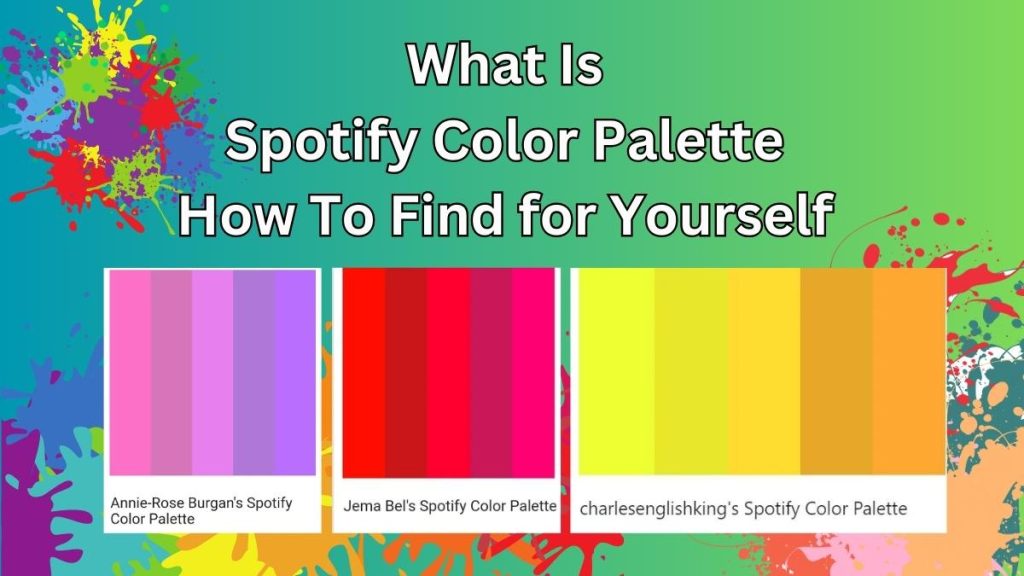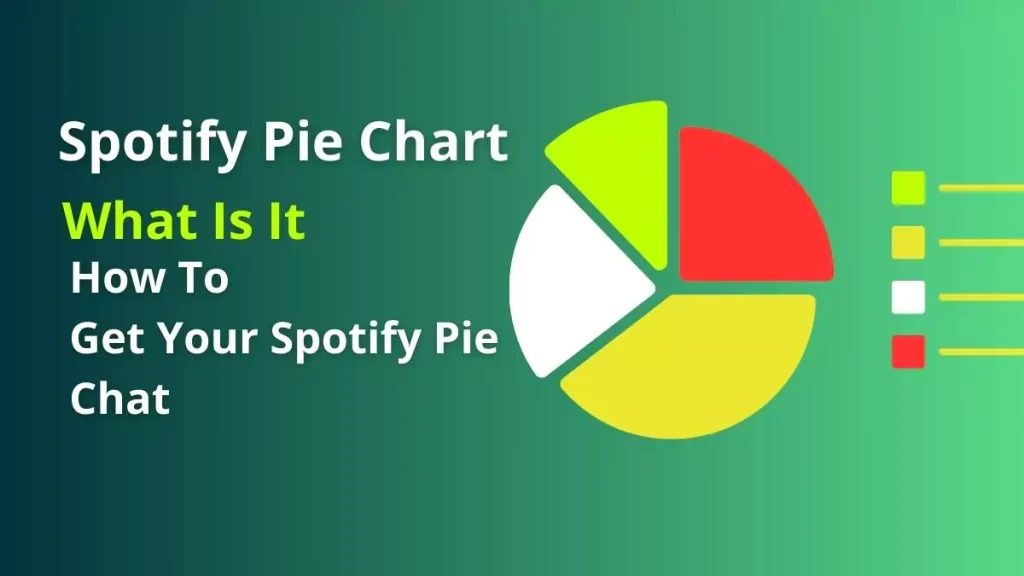Are you experiencing the annoying “Playback Restricted” error while using Spotify to listen to your favorite tracks? Fear not; you are not the only one in this situation. This is a common problem that can occur for many reasons, and the good news is that you can attempt several solutions. Let’s dive into the reasons and solutions you need to know.
Understanding Spotify Playback Restrictions
Now, let us first discuss why this restriction happens before delving into the solutions. Spotify limits playback in certain situations, such as:
- Offline Playback Limits: Spotify users are allowed to download songs for offline use but the number of downloads is limited and going beyond this may lead to restrictions.
- Device Limitations: Spotify Premium supports playing music on multiple devices at once. Free users may be limited in playing music on multiple devices simultaneously.
- Regional Restrictions: Some content on Spotify is geo-restricted because of the licensing agreements. If you are traveling or if you are using a VPN, you may encounter some playback restrictions.
Troubleshooting Steps: Spotify Playback Restrictions
Step 1: Check Your Account Type:
Download Limits: If you have reached this limit, some songs may not be able to be played. You can also try deleting some of the downloaded songs to create space.
Device Limit: Users with free accounts are allowed to play music on only one device at a time. One disadvantage of using this format is that it will not allow you to play on multiple devices. First, you must stop playback on other devices to be able to listen to another one.
Subscription Status: Make sure your Premium subscription is still valid. This can be done on the account settings of the Spotify app or website. If your subscription has lapsed, you will be put under Free limitations.
Step 2: Check Your Internet Connection:
Spotify requires an active internet connection to be able to stream music without interruptions. If the Wi-Fi connection is poor or the mobile data connection is weak, then this may result in playback issues. If you can, connect to a different network with better signal strength.
If you are using mobile data, make sure that the Data Saver mode is on Spotify. Although it stores information, it may degrade the sound quality and lead to problems with playback. Switch it off for the best listening experience.
Step 3: Restart the Spotify App:
Occasionally, it is helpful to restart the app to fix minor glitches that may be present. Simply, quit Spotify entirely and then relaunch it, maybe even force quit if necessary.
Step 4: Update the Spotify App:
Using an outdated version of Spotify can cause some glitches or incompatibility with your device’s operating system. Maintaining the app up to date will help you receive the latest patches and improvements, which can help with playback issues.
Step 5: Check for Regional Restrictions:
It is also important to note that some songs and albums may not be available in some countries due to licensing issues with the artists and record labels. If you are connecting to a VPN to access content from another region, this may lead to playback restrictions.
Solutions: You should try turning off your VPN or connecting to the server of your current location to check if this helps.
Step 6: Log Out and Log Back In:
Other than that, logging out and then logging back into your Spotify account may help solve the playback issue due to temporary authentication issues.
Step 7: Reinstall the Spotify App:
If none of the above solutions work, then the last thing one can do is uninstall and reinstall the app. This option can help repair any damaged files or configurations that might be causing issues with playback. If you are a Premium user, make sure to save your downloaded music before reinstalling.
Conclusion
Hopefully, with these steps, you will be able to get back to listening to your favorite songs on Spotify without a problem.
Rubi Reang is the founder of SpotiTrick.com, a music lover for many years and a tech blogger who aims at sharing useful tips with Spotify users. Being an expert of the Spotify features and having the problem-solving skills, Rubi offers helpful tips, tricks, and step-by-step guides to help users solve the most frequent problems on the Spotify.